So many people have questions about Facebook. A good example is: How do you change your Facebook Password? The answer is quite easy. You either change it on your Facebook mobile application or on your browser. So we will show you how to change your password from time to time on both Facebook mobile application and on your browser.
- Login to your Facebook account.
- Select the "Menu" button located at the upper-right corner.
- Scroll down and select “Account settings“.
- Choose "Security and Login".
- Scroll down and select "Change Password".
- Fill in the "Current password", "New password" and "Re-type New password" fields.
- Select the “Save changes” button when you’re done.
- Log in your Facebook account details
- Click
 on the top right corner of any Facebook page
on the top right corner of any Facebook page - On the drop-down menu, select "Settings"
- Click on "Security and Login" on the left-hand side of the pop-up page.
- Under "Login" click on "Edit" at the right-hand of "Change password"
- Fill in the "Current", "New" and "Retype New" fields. Current is your current password, New is the new password you want to change your current to and Retype New means you should retype that your new password.
- Click on "Save Changes".
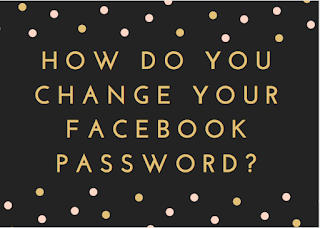
0 comments:
Post a Comment