Do you know you can create a public event on Facebook and invite your friends? Here's how to do it:
ON YOUR FACEBOOK APPLICATION:
ON YOUR BROWSER:
ON YOUR FACEBOOK APPLICATION:
- Click on the menu button at the top right-hand of your Facebook page
- Scroll down and click on "Events"
- Click on the blue button at the right-hand bottom corner of the page
- On the top of the page, tap on the drop-down button to choose between a "Private" or "Public" event (the default setting is "Private event" so tap on it and change it to "Public event")
- Add photo
- If you are an admin in any page, you can allow the page to stay as the "Host", (the page will automatically appear as host), if you decide otherwise, just tap on "Host" to change it to your preference
- Fill in the event name, time, location, details, and ticket URL
- Tap on "Co-hosts" to add friends as co-hosts to the event
- Tick and untick the two boxes that says "Only admins can post to the event wall" and "Posts must be approved by admin" to suit your preference
- Hit on "Publish" after you are done.
- Click on "Events" in the left menu of your News Feed
- Click on "Create Event" in the top right
- On the drop down menu, click on "Public event"
- Tap on "Event Host" to select the page or profile that will host the event (if you are an admin in any page, you can allow the page to stay as the "Host" as the page will automatically appear as host)
- Fill in the "event name", "location" and "date/time"
- Fill in the "Details":- "description" to give people more information about the event and "keywords"
- Fill in the "Ticketing URL" under "Tickets" Here, you will add a link to your ticketing website where people can get the ticket to attend your event
- Under "Options", choose who can edit and post in the event, also add your friends and other pages to be "Co-hosts".
- You can choose whether or not to display the guest lists by ticking or unticking the "display guest list" box.
- Click on "Create" after you are done to create your event. You can also schedule your event to be created at a later date by clicking on the drop down menu (close to "Create")
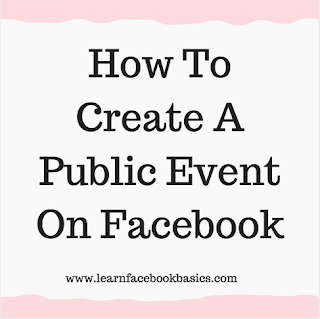
0 comments:
Post a Comment